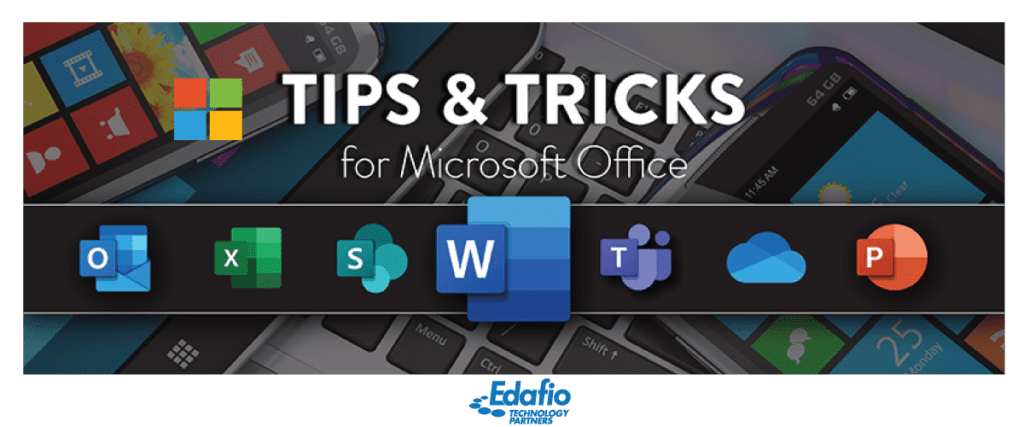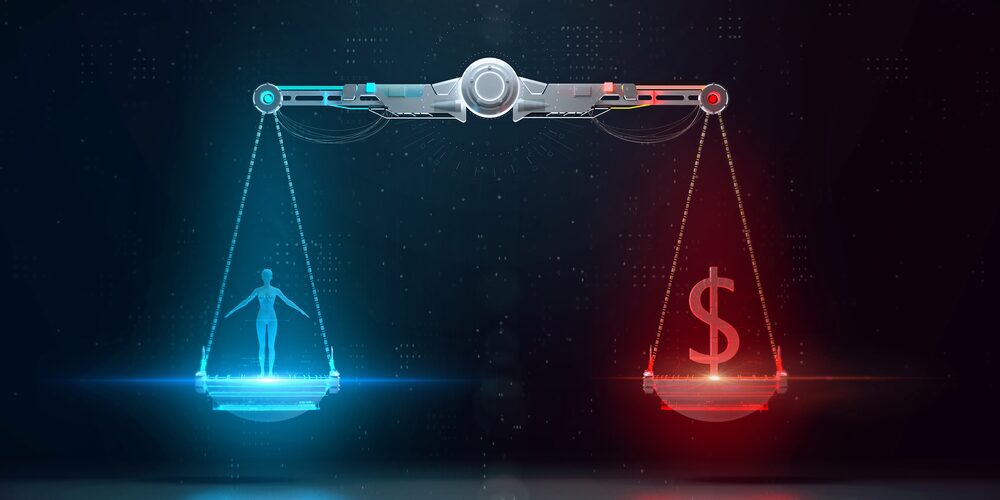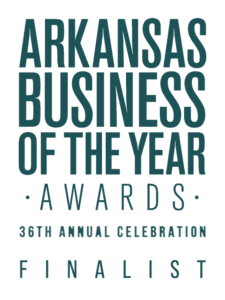Productivity and efficiency is the goal of every workplace. This can be difficult, especially in the post-Covid hybrid working condition. Some workers prefer to work from home, while others opt for onsite jobs. This can make it difficult to ensure that everything runs smoothly.
Fortunately, Microsoft 365 has just the best office productivity suite that will help to streamline work in your company. Microsoft Office 365 is a diverse suite with many office applications and innovative tools. To get the best from your M365 suite, you have to learn the unique features of the applications you use.
Here are some tips and tricks to ensure you get the best out of your Microsoft 365 subscription. And also improve the productivity of your company.
Tell Me
If you’re new to Microsoft 365, this feature can help you learn how to use this suite. This feature is available in most office productivity applications. At the top, there is a box with the words ‘Tell me what to do.’
This tool will provide you with a guide for anything you want to do according to Microsoft recommendations. This feature will save you from watching several tutorials to do a simple task.
Use OneNote for Your Notes
Say goodbye to sticky notes all over your wall. With OneNote, you can keep your notes organized in one place. OneNote allows you to take notes and has some other features, such as to-do lists. This application increases efficiency by having all your important notes in one place. And also easily accessible from anywhere.
Work in Groups
With office and outlook groups, you can organize your co-workers into groups based on the different projects you’re working on. This tool allows you to create chats, and it is easy to collaborate with other apps such as email, SharePoint, and Teams. The group creator can add people as guests, remove them and even delete conversation threads. And no IT expertise is required for all of these.
Use Office Lens to Take Notes
Well, if jotting down notes and drawing diagrams is not the thing for you, then the Microsoft Office Lens will make your work easier. All you need is your smartphone to have all the notes in a digital form. You take a snapshot of the work and convert it into a digital copy with Office Lens. It’s a fast way to take notes hence boosting productivity.
Automate with Microsoft Flow
Office work can be tedious, especially if you repeatedly do the same task. You can now use Flow to automate and streamline your workflows across different applications. The best part is that this application is not limited to Microsoft. You can sync with external applications such as Facebook and dropbox.
Slideshows with Sway
You can step up your presentation by creating your slides with Microsoft Sway. This presentation tool has diverse templates, background images, and themes to make your work visually appealing.
Microsoft Shifts
This schedule management tool allows your team to track the tasks and their shifts or schedule. It is a mobile tool; hence workers can use their phones. With Shifts, you can create shifts, exchange shifts, request time off, and even exchange messages with fellow team members.
MyAnalytics
Time management is crucial to success and productivity. Microsoft MyAnalytics monitors your work hours and shows you how much time you spend on every task. It also indicates whomever you are working with. It has features such as Your time, Network, Meetings, Focus hours, and Emails. You can set your Focus hours, which will shut off all notifications and distractions for those hours.
Use DocuSign for Your Digital Signature
You’ve probably had to print a document just to get a signature and then scan it again to get the digital copy. This is tedious just for a signature, and thankfully, Microsoft 365 came with a way to sign documents digitally, Docusign. With DocuSign, you can get your signature on any word or outlook document without going through the entire print and scan process.
Ignore Conversations
It can be irritating and disruptive to keep receiving notifications from group chats when you are working. This can lower your productivity. Fortunately, Microsoft 365 has an ignore conversation feature to help you mute and delete conversations you don’t want to be part of, hence focusing wholly on your work. If you wish to have your ignored conversations back, you can restore them from the deleted items folder.
Dictate with M365
Are you tired of typing reports on Word? Or are you feeling too lazy to type a reply to that email? You don’t have to worry anymore. Microsoft 365 has introduced a new Dictation feature in Word and Outlook. You have to enable this feature, and it will convert your voice to text in Outlook and Word.
Secure Sensitive Files with Passwords and Expiry Links
It is crucial to ensure that all your confidential information is secure even when sharing it with your team. In Microsoft 365, you can use password and expiry links to secure your work. The expiry link allows you to choose the time and date you want the link you are sharing to expire. Hence, once the specified time has elapsed, the link will no longer be accessible.
Connectors Will Keep You Up to Date
You don’t want to switch from tab to tab to keep up with what is happening. Microsoft 365’s Connectors feature lets you link your frequently used third-party applications and services to your group or channel. As a result, all updates will be sent to your channel, making your work seamless.
Keep Track Of Your License And Subscription
We can easily neglect this simple tip, but it is really important. You should monitor your licenses and subscriptions to ensure they are updated. Delete old accounts that are not in use and transfer office LIcenses from outgoing employees to new ones. This way, you will save on paying for a new license.
Download M365 Comprehensive Solutions
In business continuity in this day and age, Microsoft’s strategy and vision are to deliver the ability to transform collaboration within your organization by enabling modern work within your organization.