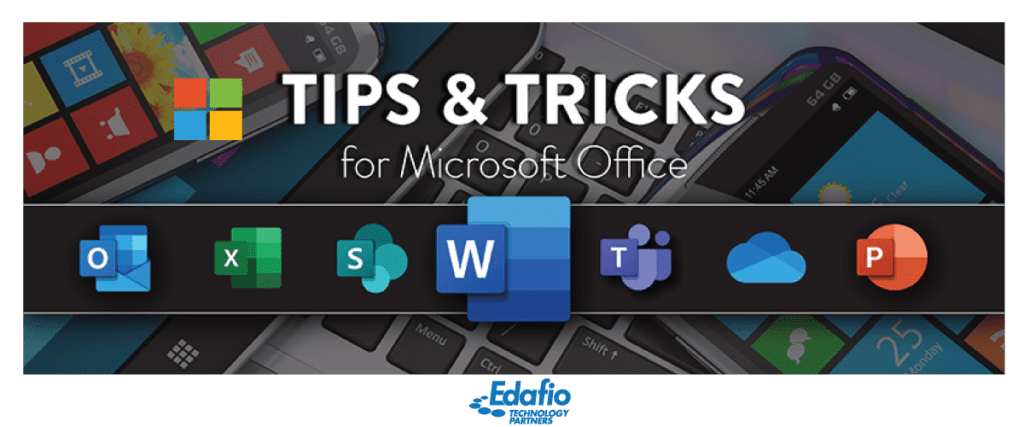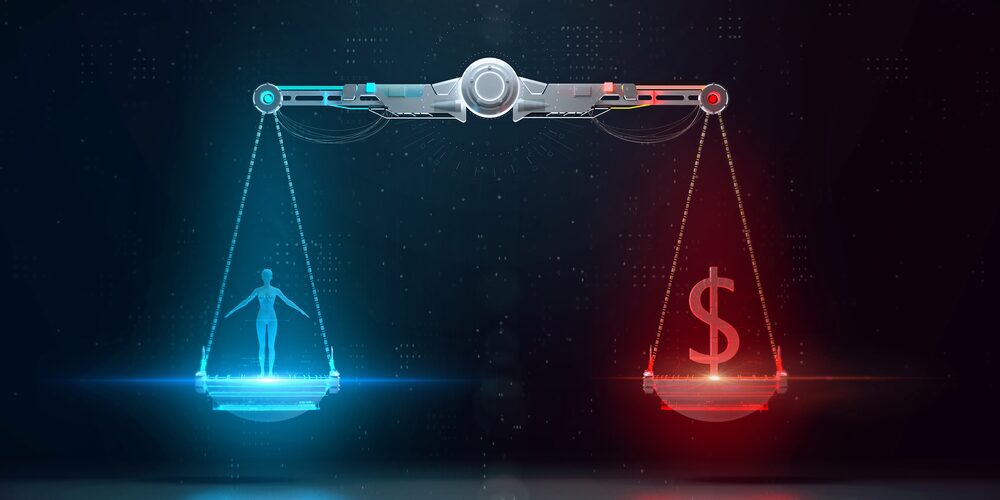Microsoft 365 is gaining popularity, with millions of companies and individuals worldwide choosing it as their productivity suite. This cloud-based suite has all your Microsoft apps and services. Some of the apps in this package include: Word, Access, Excel, Powerpoint, Publisher, Outlook, Teams, SharePoint and OneDrive
Here are some tips and tricks to ensure that your employees get the best from your Microsoft 365 subscription plan:
Stay in sync
Since the Covid 19 pandemic broke out in 2019, remote and hybrid working has been adopted by many companies. With employees working in different locations and time zones, documents and files can get all mixed up, creating a mess.
Luckily, with Microsoft 365 and SharePoint, you can ensure that your employees are working on the same document. Document changes are flagged and saved, ensuring that every team member is at par. This will enhance collaboration.
Learn keyboard shortcuts
Shortcuts in Office, especially Word and Excel, save you a lot of time. However, most employees are unaware of how many keyboard shortcuts there are for Excel. The sooner you learn these shortcuts, the less you will be staring at those spreadsheets.
Download the Excel Shortcut PDF here.
Work on any device
With Office 365, you can access all your office applications on any device and anywhere. All you have to do is download the Office app from the android or iOS store. So if you are traveling, you don’t have to carry a laptop. Yay! You can edit and view your office work from your phone or tablet.
Smart Lookup
Say goodbye to opening a new tab in your browser to look up some information. The Smart Lookup feature in Microsoft 365 allows you to search for any information without switching to your browser. First, enable the Smart Lookup feature. And now, all you have to do is just right-click on the word or phrase and select Smart Lookup to search for its meaning.
Use SharePoint’s alert me function
You don’t have to refresh your files to check for updates anymore. Or even be the one with old copies while everyone else has the updated version. Activate the Alert Me function in SharePoint to get an email or a text when a particular file or library is updated.
Streamline emails with the focused inbox
Waking up to a bunch of emails in your inbox can be overwhelming. You don’t know which to reply to first. If that sounds like you, then this feature is for you. If you have enabled the Focused Inbox feature, Outlook automatically filters your inbox into two folders: focused inbox and others. The important emails you select are stored in the focused inbox. That way, you know where to start.
Recall sent emails
This one is a game-changer too. You can recall sent emails if the recipient has not read them. Here’s how you can recall unread messages after sending:
- Open the message you want to recall
- Select Actions, then Recall this message > delete unread copies.
Enhance collaboration with Onedrive
Save all your documents on Onedrive to make them accessible to other team members. Since Onedrive is a cloud storage service, documents are backed up; therefore, you can share them with others. Those with permission can access them from anywhere.
You can contact Edafio Technology Partners for Microsoft 365 inquiries and solutions.
Download M365 Comprehensive Solutions
In business continuity in this day and age, Microsoft’s strategy and vision are to deliver you the ability to transform collaboration within your organization by enabling modern work within your organization.