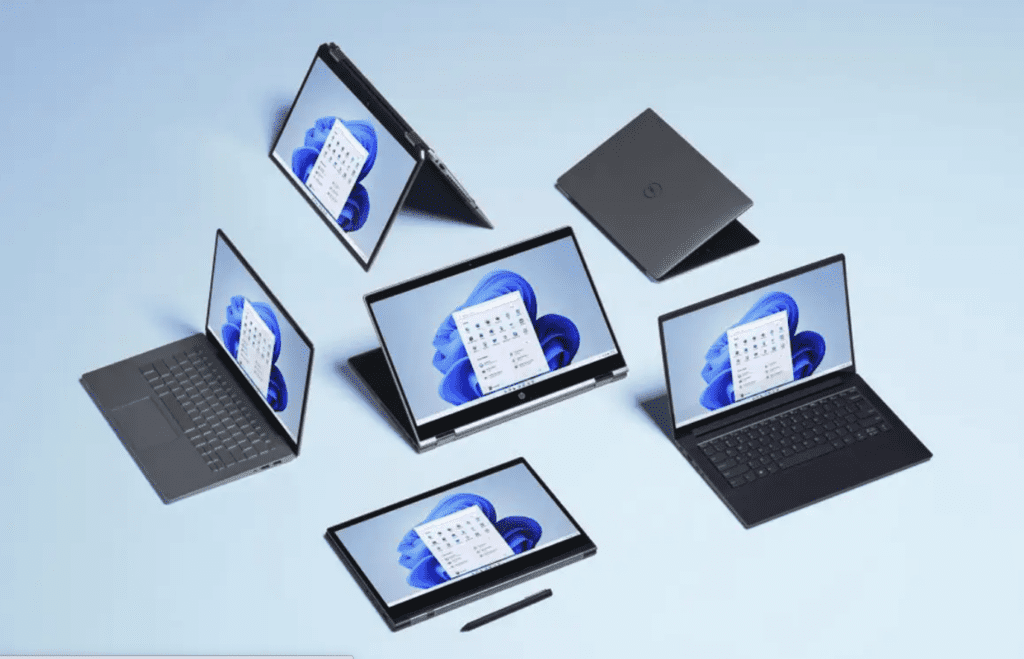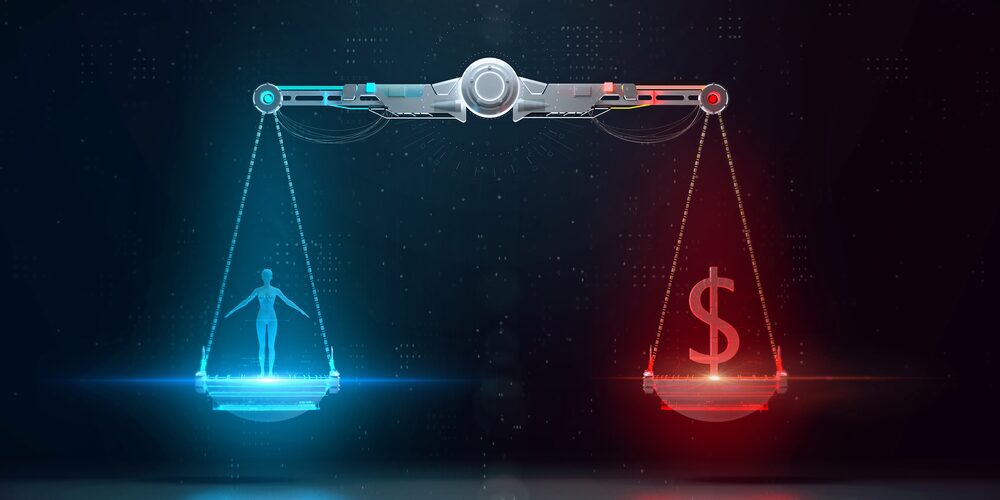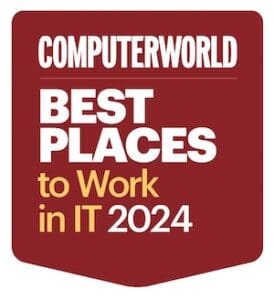Microsoft released the latest, off-the-beat version of Microsoft 10 six years after reporting that Windows 10 was the last of its collection. Undoubtedly, Windows 11 adds some pretty exciting features and removes some old ones from its previous versions.
So, if you’re looking forward to adding some new touches to your Microsoft operating system, or if your employees and co-workers are struggling with Windows 10, here are some tips on navigating Windows 11.
Although nay-sayers will claim that Windows 11 is just Windows 10 with a new coat of paint, the truth is that Windows 11 has unique features and new updates. Furthermore, this new version of Windows eliminates some critical features and adds a new look and feel in some of the most unimaginable ways.
Before we delve deep, it’s important to remind you that Windows simply recreated its previous model of the operating system with security and power in mind. The burgeoning demand for more power and security pushed Windows to add some new features in Windows 11.
Windows 11 requires a Trusted Module Platform chip to operate. The new Trusted Module Platform chip makes your computer (or laptop) easier to secure to run. Users will have to incur more to acquire this chip or simply upgrade their Windows from 10 to 11.
So, Windows 11 brings these new features to your operating system:
1. Taskbar
The taskbar was located on the lower-left side of your PC’s screen. However, Windows 11 lets you navigate the taskbar from a centralized position. It no longer lives on the lower left side of your screen. Rather, navigation is simplified by the accessible, well-centralized taskbar that makes navigation a simple and streamlined process.
2. Start Menu
In Windows 11, the start menu no longer includes four live tiles. The Start Menu no longer includes square icons that constantly update marques for displaying weather, news, mail, and other information. Instead, the start menu no longer incorporates three icons at the top and frequently used apps at the bottom.
3. Updates
With the previous version of Windows, users risked introducing bugs anytime they clicked on Windows updates. Simply put: it was easier to install bugs and viruses anytime users needed to update their Windows. Windows 11 only gets an update once a year.
Better yet, you can control when and what to install in your new feature updates. Anytime Microsoft introduces its feature updates, it does not automatically download itself to your computer. Instead, you receive an update message with a ‘download and install’ link. And if you don’t wish to install it, you can ignore the update, and your PC remains as it was.
4. Widgets
Since the Start Menu doesn’t capture widgets, Microsoft recreated the older model of Windows with a new concept that has widgets icons separately. Microsoft created the widgets panel, which represents a strip of tiles to show traffic information, the latest news, the newest photos, and other information.
5. Teams Chat
To keep up and cash in on the craze of Zoom video features, Windows created its own unique video chat program in Windows 11, known as Teams Chat. Team Chat allows you to hold video chats and exchange messages with friends, family, and co-workers. Team Chat is compatible with Windows, allowing your friends and colleagues to communicate and collaborate on shared tasks, whether you’re in or outside the office.
6. Apps
Windows 11 updates some of its apps on a weekly and monthly basis, removing old features, adding new ones, and fixing any problems. The updates come automatically through the Microsoft Store App. These new app updates not only save you the trouble of searching and finding new updates but also bring new surprises. New apps no longer feel and sound like the previous ones. New apps come with contemporary touches and feel.
7. Hardware Requirements
Windows 11 requires a powerful PC built within the last two years, a big break from the norm. Chances are that you won’t be able to upgrade your previous Windows 10 or 8 unless you first upgrade your PC.
8. No Tablet Mode
Windows 11 doesn’t include a tablet mode which made previous Windows behave differently on touchscreens. Instead, Windows 11 looks and acts the same across all endpoints – PCs, tablets, and laptops.
9. Files
The new start button uses the cloud to show all previous and existing files. Windows 11 utilizes the cloud to store and display files for its users. So, if you’re considering upgrading to Windows 11, remember that all your files will be securely stored in the cloud. Accessing them means simply tapping on the start button, which is conveniently centralized on your screen, be it a tablet, laptop, or phone.
10. Gaming
Windows 11 unlocks the full potential of your hardware requirements, allowing gamers to fully optimize their hardware’s full potential. For instance, Windows 11 offers DirectX 12 Ultimate, a feature specifically designed to provide immersive graphics at full frames.
Another feature integrated into Windows 11 is the DirectStorage feature for more detailed game worlds and load times. In addition, you get to enjoy Auto HDR for a wide range of vivid colors. Microsoft Windows 11 will further support users’ favorite gaming peripherals and accessories.
11. Microsoft Store
Similarly, Microsoft Store allows users to store all their content – files, documents, photos, images, music, and apps – watch, play, create, and operate them from a centralized location. Truth be told, this is a significant upgrade from Windows 8,9 and 10, which requires users to remember the exact files or locations for their personalized content or information.
Windows notes that the Store feature has been rebuilt for speed with an all-new design that’s simple and easy to use. Not only does Windows 11 bring in new features and apps, it equally makes all content – shows, apps, and games – easier to search and locate.
Sooner or later, Microsoft Store will incorporate leading apps such as Visual Studio, Adobe Creative, Zoom, Microsoft Teams, and Canva.
Edafio – Windows 11 Made Easy
Finally, for programmers, you need to remember that Windows 11 features PWABuilder3 so that programmers can build a new PWA from the comfort of their web apps in a matter of minutes. WebView2 is also incorporated in Windows 11, making it easier to optimize or take advantage of Windows’s web platform as a safe and secure way to build hybrid web applications.
Contact Edafio Technology Partners to integrate and optimize Windows 11 functionality and performance for your company.
READY TO GET STARTED?
Make an Informed, Scalable Decision with Edafio